HD Matrix
Commend
- Get award in the great hall of the people
- 2015 BCA In Marina Bay Sands in singapore
- xi 'an city visiting customer
- Hunan TV Station Visting …….
- HK electronic exhibition
- 4K*2K HDMI DVI Full HD Optical Transceiver
- CCBN 2015 successful exhibition--many customer
- SDI Splitter
- YPbPr to fiber/Fiber to YPbPr
- YPbPr to HDSDI converter and optical
HDMI 8*8 matrix
< Click-Counts:12289 >
HDMX0008M1 is an 8-by-8 HDMI matrix. It allows any of the eight Input Channels (HDMI) to be routed to any of the eight Output Channels (HDMI), no matter the source is HDCP or not. Users can choose several different ways to control the matrix: by using infrared, RS232, and LAN and supplied remote control.
HDMX0008M1 internal EDID library features default EDID configurations, in addition to native EDID data for any output/display.
HDMX0008M1 offers solutions for digital entertainment center, HDTV retail and show site, HDTV, STB, DVD and projector factory, noise, space and security concerns, data center control, information distribution, conference room presentation, school and corporate training environments.

 ■ Features
■ Featuresl Allows up to eight HDMI audio/video devices to be independently switched to eight HDMI monitors, HDTV’s, or projectors.
l The eight output channels could show the same or different source simultaneously no matter the source is HDCP or not.
l Reading and saving EDID function from displays.
l Support high definition resolutions, including:
1080p@60Hz@36 b/pixels, 3D, 1080i, 720p and other standard video formats.
l Each port support both HDMI and DVI inputs.
l With extra infrared extension receiver.
l Four switching modes: panel buttons, local IR, RS232 and Ethernet.
l HDCP compliant
l HDMI 1.3 supported.
■ Package Contents
① 1x Main unit. P/N_ HDMX0008M1.
② 1x Remote.
③ 1x IR RX (IR receiver cable).
④ 1x RS232 converter.
⑤ 12V/DC Power Supply. P/N_VDC01205.
⑥ Operating Instructions. P/N_INS HDMX0008M1.
⑦ Mounting ears.
& NOTE: PART NUMBER (Abbreviation as P/N).

■ Panel Descriptions
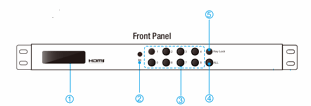
① LCD indicator, displays the status of each output port.
② IR receive window.
③ OUT1~8 & IN1~8: Press the output source selection button in order to choose which input port corresponds to the desired output port. First select your output port form 1~8, then choose the desired input port from ports 1~8.
④ ALL: Press this button to set all the outputs to display with the same input. First press the “ALL” button then press an input number to confirm the selection.
⑤ LOCK: Press this button to lock all the functions and press it again to release the lock.
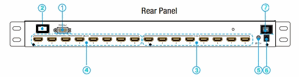

① RS232 port.
② LAN port.
③ HDMI output port.
④ HDMI input port (HDMI or DVI).
⑤ Power: Press this button to turn the system on.
⑥ IR extender: This slot is where you can extend your IR receiver with an IR extender cable that supports only 38KHz.
⑦ Power input: Plug the 12V DC power supply into the unit and connect the adaptor to an AC wall outlet.
■ Connections and Operations
1) Connect the HDMI input source ( such as HD-DVD/ PS3/STB etc.)Into HDMX0008M1.
such as HD-DVD/ PS3/STB etc.)Into HDMX0008M1.
 such as HD-DVD/ PS3/STB etc.)Into HDMX0008M1.
such as HD-DVD/ PS3/STB etc.)Into HDMX0008M1.2) Connect HDMI OUT of HDMX0008M1 to display equipment.
3) Connect the Broadband IR receive cable into HDMX0008M1 IR RX ports.
4) Power on the input source you want to show. ( Keep the unused input power off, otherwise it may interfere the normal display).
Keep the unused input power off, otherwise it may interfere the normal display).
 Keep the unused input power off, otherwise it may interfere the normal display).
Keep the unused input power off, otherwise it may interfere the normal display).5) Plug the power cable into HDMX0008M1.
6) Turn on the power, when the LED panel stops flashing circularly, the initialization of the matrix are ready.
7) Turn on the displays you want to watch.
8) Use the remote to control the matrix, or using Front Panel, RS232 and LAN port to control.
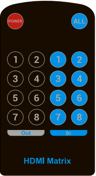

User can control the HDMI route of the matrix by using the IR remote. There are two group key pads for sixteen ports. Press the output source selection button in order to choose which input port corresponds to the desired output port. (For example: Output 8 select Input 7, first press output 8, then press input 7, LCD display 8-7)
NOTE:if the IR remote isn’t work, please press the”system code switch key”, but please do not put the remote against theXZ0808-001

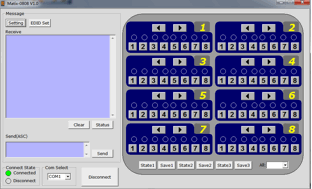
1)The Interface of HDMX0008M1 comctl

2)The Message Window
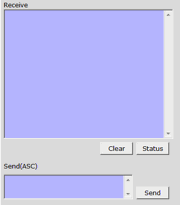
2.1) Receive Window

The “receive window” will show the message received from MX0808. When you click the Control Buttons (
 see step 4) or send Control Command (
see step 4) or send Control Command ( see 2.3) to MX0808, it will send out the message about “operation results” as below:
see 2.3) to MX0808, it will send out the message about “operation results” as below:2.2) Status Button
Click this button to read the status of MX0808. The status is about which input is selected by the output.
2.3) Send Window

Input the control command in this window. The control command use ASCII.
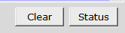
2.4)Setting Button
Click this button to enter Setting menu. 

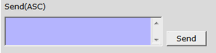
2.5)IP SET Button
Click this button to set IP address for LAN control (for example: 192.168.0.3).
 |
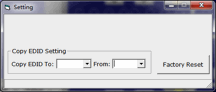
2.7) EDID Set button

Select the Output Port in “Port Select” column, click “Read” button to get EDID from display equipment.
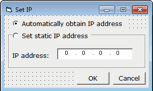
Select the Input Port in “Port Select” column, click “Write” button to set EDID of this Input Port the same as display equipment.
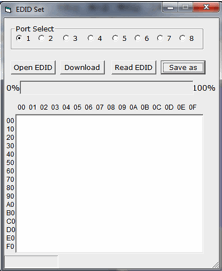
Click “Save as” button to save EDID read from display equipment as “*.bin” file.
Click “Open” button to open saved “*.bin” file, select the Input Port in “Port Select” column, click “Download” button to set EDID of this Input Port the same as “*.bin” file.
3)The Com status

3.1)Connect state.
Connect state shows the com open or not.
3.2)Com select.
à Select which com you will use.
à Connect button.
The word on this button will change when the connection state changes. If the word is “Disconnect”, then click this button, the com will be closed. If the word is “Connect”, then click this button, the com will be opened.
4)Control command format
If user want to write his own control software, below are data format and baud rate setting.
Com port setting:
|
Baud Rate:
|
9600 bps
|
|
Data bits:
|
8 bits
|
|
Parity:
|
None
|
|
Stop bits:
|
1 bit
|
|
Flow control:
|
None
|
5) RS232 command
|
command
|
HEX
|
feedback
|
description
|
|
cir_0x\r\n
|
63 69 72 20 30 xx 0D 0A
|
s1y
|
Output 1 select input 1~8
“x” : indicate the input port, range from 0~7.
“y” : indicate the input port, range from 1~8.
|
|
cir_1x\r\n
|
63 69 72 20 31 xx 0D 0A
|
s2y
|
Output 2 select input 1~8
“x” : indicate the input port, range from 0~7.
“y” : indicate the input port, range from 1~8.
|
|
cir_2x\r\n
|
63 69 72 20 32 xx 0D 0A
|
s3y
|
Output 3 select input 1~8
“x” : indicate the input port, range from 0~7.
“y” : indicate the input port, range from 1~8.
|
|
cir_3x\r\n
|
63 69 72 20 33 xx 0D 0A
|
s4y
|
Output 4 select input 1~8
“x” : indicate the input port, range from 0~7.
“y” : indicate the input port, range from 1~8.
|
|
cir_4x\r\n
|
63 69 72 20 34 xx 0D 0A
|
s5y
|
Output 5 select input 1~8
“x” : indicate the input port, range from 0~7.
“y” : indicate the input port, range from 1~8.
|
|
cir_5x\r\n
|
63 69 72 20 35 xx 0D 0A
|
s6y
|
Output 6 select input 1~8
“x” : indicate the input port, range from 0~7.
“y” : indicate the input port, range from 1~8.
|
|
cir_6x\r\n
|
63 69 72 20 36 xx 0D 0A
|
s7y
|
Output 7 select input 1~8
“x” : indicate the input port, range from 0~7.
“y” : indicate the input port, range from 1~8.
|
|
cir_7x\r\n
|
63 69 72 20 37 xx 0D 0A
|
s8y
|
Output 8 select input 1~8
“y” : indicate the input port, range from 1~8.
|
|
asw_x\r\n
|
61 73 77 20 xx 0D 0A
|
s1y
s2y
s3y
s4y
s5y
s6y
s7y
s8y
|
All output select input x;
“x” : indicate the input port, range from 0~7.
“y” : indicate the input port, range from 1~8.
|
|
bc_\r\n
|
62 63 20 0D 0A
|
s1x
s2x
s3x
s4x
s5x
s6x
s7x
s8x
|
Obtain the input status.
“x” : indicate the input port, range from 1~8.
|
|
sed_x_y\r\n
|
73 65 64 20 xx 20 yy 0D 0A
|
sed_x_y
|
Copy edid from “x” to “y”,
“x””y” range from 0~7
|
|
rst_\r\n
|
72 73 74 20 0D 0A
|
|
Reset factory settings.
|
6) Web password reset
The command length is 4 bytes.
rpw+ ‘↙’
“rpw” is the key word , ‘↙’ is carriage return.
When you send the Web password reset command to MX0808, if succeed, it will feedback "rpw", and the web password will be set as "0000000000".
Note: Use the direct UTP cable to connect with PC, or use cross cable to connect to the Ethernet switcher
A.Double click Netfinder.exe. Click “Search” button to get the device IP address.

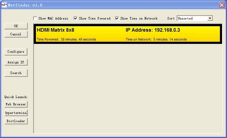
B. Click “Web Browser” button. A web browser will be shown. The default password is "0000000000", input the password and login. The device controller page will be displayed.
Click “Web Browser” button. A web browser will be shown. The default password is "0000000000", input the password and login. The device controller page will be displayed.
 Click “Web Browser” button. A web browser will be shown. The default password is "0000000000", input the password and login. The device controller page will be displayed.
Click “Web Browser” button. A web browser will be shown. The default password is "0000000000", input the password and login. The device controller page will be displayed.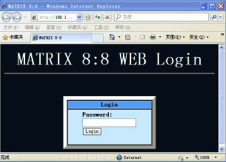
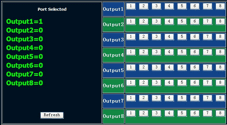

The right area is for device controlling. Click these buttons to control the device. It is the same as using the remote controller. The left area shows which input ports are being chosen by the output ports.
Telnet matrix’s IP address


Now you can control the matrix (Page 14: Control command format)
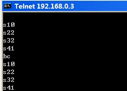
■ Specifications
|
Operating Temperature Range
|
0 to +35°C (32 to +95°F)
|
|
Operating Humidity Range
|
5 to 90 % RH (no condensation)
|
|
Input Video Signal
|
0.5-1.0 volts p-p
|
|
Input DDC Signal
|
5 volts p-p (TTL)
|
|
Video Format Supported
|
DTV/HDTV:3D/ 1080P/1080i/720P/
576P/480P/576i/480i
|
|
Audio Format Supported
|
DTS-HD、Dolby HD
|
|
Output Video
|
HDMI 1.3 with 3D
|
|
Maximum Transmission Distance
|
1080P 15m over HDMI cable
|
|
Power Consumption
|
24 Watts (Max.)
|
|
Dimensions
|
W436.9XH211XT44.5mm
|
|
Mass (Main unit)
|
2800g
|
& NOTE: Specifications are subject to change without notice. Mass and dimensions are approximate.
■Typical Application

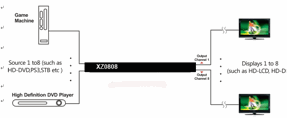
Clean this unit with a soft, dry cloth.Never use alcohol, paint thinner or benzine to clean this unit.
● Provided Service
1) Damage Requiring service: The unit should be serviced by qualified service personnel if:
l The DC power supply cord or AC adaptor has been damaged;
l Objects or liquids have gotten into the unit;
l The unit has been exposed to rain;
l The unit does not operate normally or exhibits a marked change in performance;
l The unit has been dropped or the cabinet damaged.
2) Servicing Personnel: Do not attempt to service the unit beyond that described in these operating instructions. Refer all other servicing to authorized servicing personnel.
3) Replacement parts:When parts need replacing ensure the service uses parts specified by the manufacturer or parts that have the same characteristics as the original parts. Unauthorized substitutes may result in fire, electric shock, or other hazards.
4) Safety check:After repairs or service, ask the service to perform safety checks to confirm that the unit is in proper working condition.
●Mail-In Service
When shipping the unit, carefully pack and send it prepaid, adequately insured and preferably in the original carton. Include a letter detailing the complaint and provide a daytimephone and/or email address where you can be reached.
If repair is needed during the limited warranty period the purchaser will be required to furnish a sales receipt/proof of purchase indicating date of purchase, amount paid and place of purchase. Customer will be charged for the repair of any unit received without such proof of purchase.
If your product does not work properly because of a defect in materials or workmanship, ASK Company (referred to as “the warrantor”) will, for the length of the period indicated as below, (Parts (1) Year, Labor(90) Days)which starts with the date of original purchase (“Limited Warranty period”), at its option either (a) repair your product with new or refurbished parts, or (b) replace it with a new or a refurbished product. The decision to repair or replace will be made by the warrantor.
During the “Labor” Limited Warranty period there will be no charge for labor. During the “Parts” warranty period, there will be no charge for parts. You must mail-in your product during the warranty period. This Limited Warranty is extended only to the original purchaser and only covers product purchased as new. A purchase receipt or other proof of original purchase date is required for Limited Warranty service.
1) This Limited Warranty ONLY COVERS failures due to defects in materials or workmanship, and DOES NOT COVER normal wear and tear or cosmetic damage. The Limited Warranty ALSO DOES NOT COVER damages which occurred in shipment, or failures which are caused by products not supplied by the warrantor, or failures which result from accidents, misuse, abuse, neglect, mishandling, misapplication, alteration, faulty installation, set-up adjustments, maladjustment of consumer controls, improper maintenance, power line surge, lightning damage, modification, or service by anyone other than a Factory Service Center or other Authorized Service, or damage that is attributable to acts of God.
2) There are no express warranties except as listed under “limited warranty coverage”. The warrantor is not liable for incidental or consequential damages resulting from the use of this product, or arising out of any breach of this warranty.(As examples, this excludes damages for lost time, cost of having someone remove or re-install an installed unit if applicable, travel to and from the service location, loss of or damage to media or images, data or other recorded content. The items listed are not exclusive, but are for illustration only.)
3) Parts and service, which are not covered by this limited warranty, are your responsibility.

